LibreMines
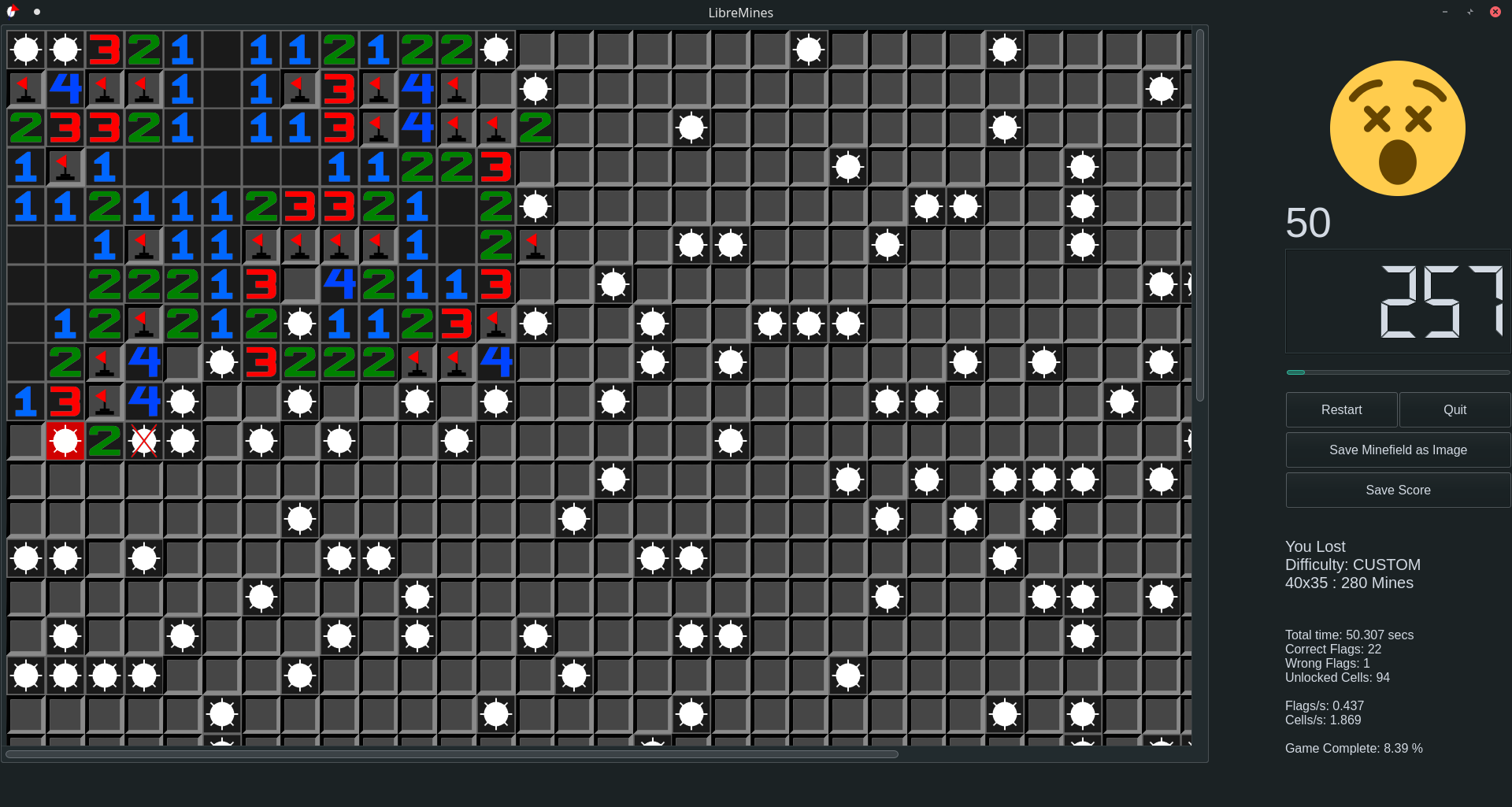
Introduction
LibreMines is a Free/Libre and Open Source software Qt based Minesweeper clone available for GNU/Linux, FreeBSD, macOS and Windows systems.
The game has dark and light themes, is widely customizable, has options to create customizable fields, allows the user to play even with the keyboard.
The source code is licensed under the GNU General Public License at version 3 (or any later version), this includes all files inside the src directory. The artworks are licensed under the Creative Commons Attribution-Share Alike 4.0 International, this includes all files on the share directory.
Installing from Package Manager
Arch User Repository
LibreMines is available in Arch User Repository. It can be installed with an AUR helper:
To install using yay:
yay -Sy libremines
To install using paru:
paru -Sy libremines
To install manually using git without an AUR helper:
git clone https://aur.archlinux.org/libremines.git && cd libremines
makepkg -si
FreeBSD
LibreMines is available in FreeBSD ports tree. It can be installed with pkg:
pkg install libremines
Flatpak
LibreMines is available in FlatHub. It can be installed with flatpak:
flatpak install flathub io.github.Bollos00.LibreMines
Downloads & Releases
Pre-built binaries are available for multiple platforms. Download the latest release from the Releases page.
Available Formats
| Platform | Format | Qt Version | Architecture | Notes |
|---|---|---|---|---|
| Linux | AppImage | Qt5/Qt6 | x86_64 | Make executable with chmod +x LibreMines*.AppImage and run directly |
| macOS | .dmg package | Qt5/Qt6 | Intel & ARM64 | Open the .dmg file, drag libremines to Applications folder. If you are unable to launch the application, follow instructions here |
| Windows | ZIP Archive | Qt5/Qt6 | x64 | Extract the ZIP archive to any folder and run libremines.exe |
Compiling from the source code
Installation Dependencies
The following dependencies are required for building and running LibreMines:
- Qt Core >= 5.12
- Qt Gui >= 5.12
- Qt Widgets >= 5.12
- Qt SVG >= 5.12
- Qt Multimedia >= 5.12
- CMake >= 3.10
On Arch Linux and derivatives, the dependencies can be installed with pacman:
sudo pacman -Sy --needed base-devel qt6-base qt6-svg qt6-multimedia cmake
On Debian Linux and derivatives, the dependencies can be installed with apt:
sudo apt-get install build-essential qt6-base-dev cmake libqt6svg6-dev qt6-multimedia-dev libgl1-mesa-dev
On Fedora Linux and derivatives, the dependencies can be installed with dnf:
sudo dnf install qt6-qtbase-devel qt6-qtsvg-devel cmake qt6-qtmultimedia-devel git
On FreeBSD systems, the dependencies can be installed with pkg:
su -
pkg install qt6-base qt6-svg qt6-multimedia git cmake
On macOS systems, the dependencies can be installed with homebrew:
brew install cmake ninja qt
For others systems, check out the qt online installers or use your preferred package manager to install dependencies.
Building
In order to build LibreMines from the source code, run these commands:
git clone https://github.com/Bollos00/LibreMines.git
cd LibreMines
mkdir build && cd build
cmake -DCMAKE_INSTALL_PREFIX=/usr/local ..
make
You can also get a stable release from here.
Note that the option CMAKE_INSTALL_PREFIX determines the target directory of the installation. If you want to install LibreMines using Qt5 libraries, additionally pass the argument -DUSE_QT6="NO" on the fourth step (the cmake part).
The executable libremines will be generated in the build directory, now it is possible to run it with:
./libremines
Installing on the system (Unix only)
At least, if you want install LibreMines on your system, use the following command:
sudo make install
To uninstall LibreMines, run this while on the build directory:
sudo xargs rm < install_manifest.txt
Or manually remove the files listed on install_manifest.txt.
How to play
First Steps
When you initialize the application, you will face this screen:
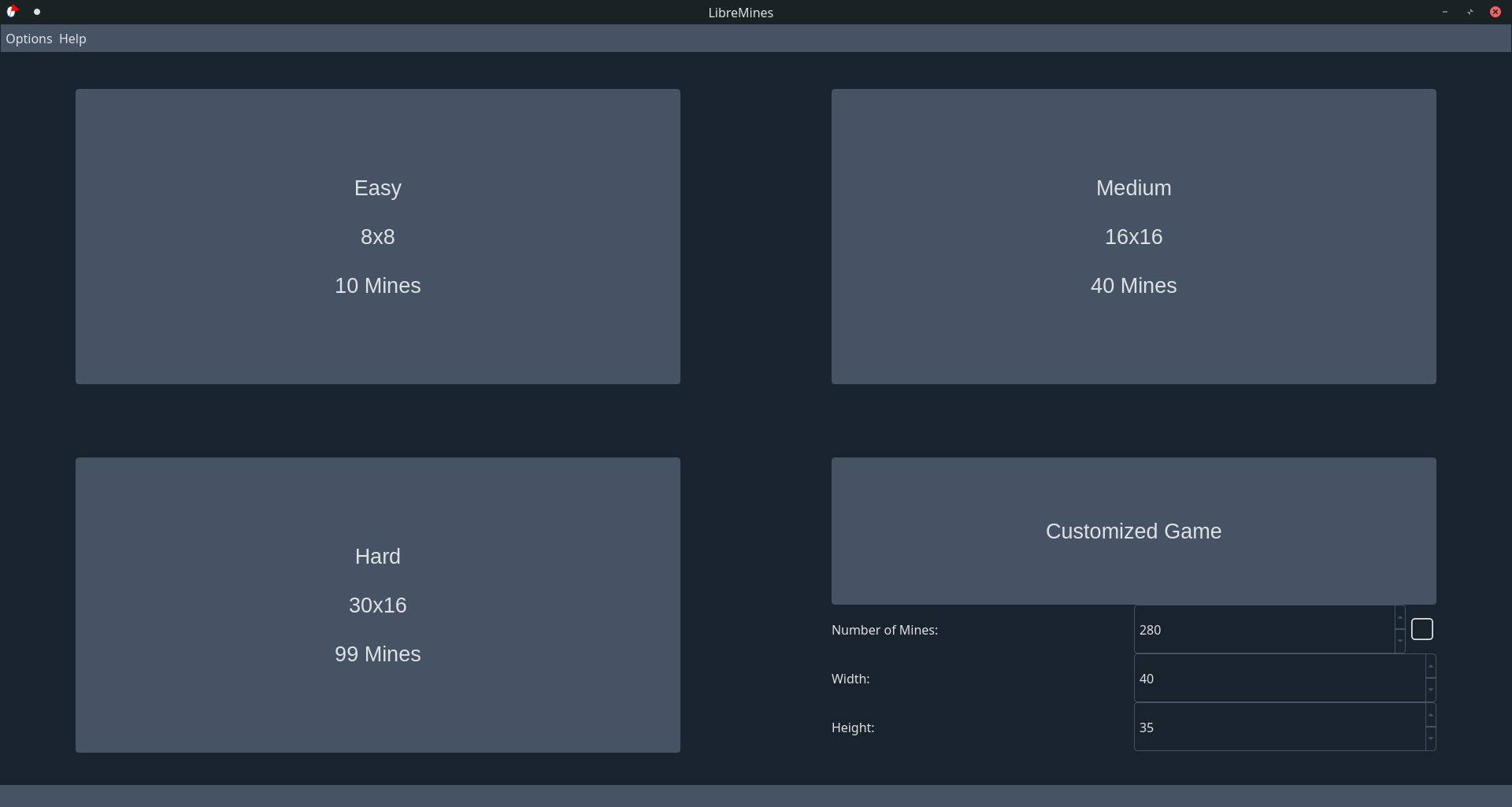
Here you can start to play one of the predefined game modes: easy, medium and hard; or you can customize the field the way that you want to play. Select one of these options and you are ready to start. (Also notice “Options” on the menu bar).
You will start the timer when you release the first cell, you can play with your mouse or with your keyboard.
Playing with the mouse
- Left Click: Release the cell which the mouse is pointing on;
- Right Click: Flag/unflag the cell which the mouse is pointing on.
Playing with the keyboard
To activate the keyboard controller mode, press either W, A, S or D.
-
Escape: Exit Keyboard Controller Mode
-
A: Move Current cell Left
-
S: Move Current Cell Downwards
-
D: Move Current Cell Right
-
W: Move Current Cell Upwards
-
O: Release Current Cell
-
P: Flag/Unflag Current Cell
-
Space: Locate current cell on middle of the scroll bar
-
CTRL + R: Restart the game
-
CTRL + SHIFT + P: Save minefield as image
If you do not feel comfortable with these keys, you can edit them by going to the main menu, then Options > Preferences.
Tip: Hold the CTRL modifier while moving in order to move faster.
Contributing
All kinds of contributions are welcome on this project. You can help by:
- Making artworks (SVG) for minefield themes and new faces reaction
- Documenting the source code and making tutorials of the game
- Sharing the game in order to attract more users
- Adapting the software for other operating systems
- Packaging the software for other distributions
- Increasing the playability and adding new features by making changes on the source code
- Reporting new issues or solving existing ones
- Adding or improving the translations